User Management
To invite new users or manage access, go to Company Admin > Users.
On this page, you’ll see a list of all pipIQ users, along with their account type, status, and date added.
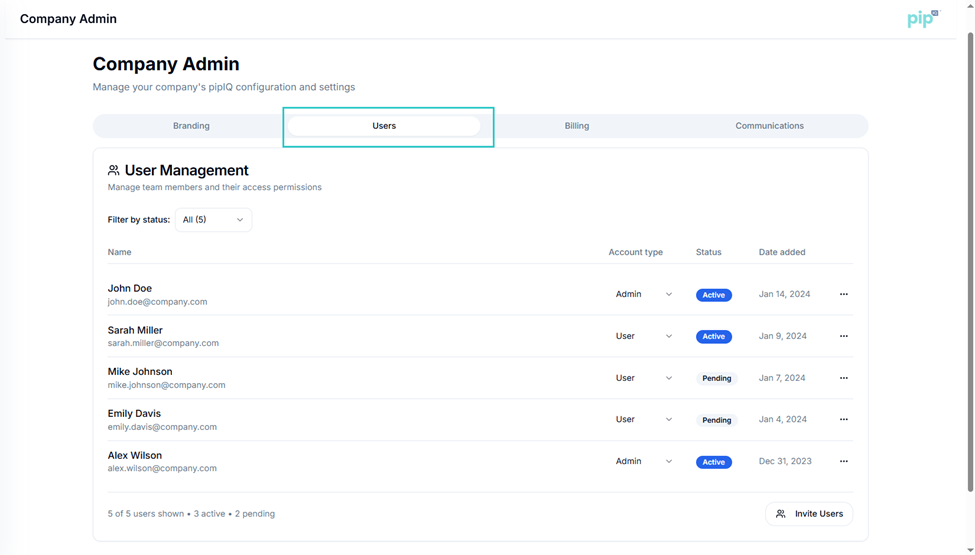
Account Types
Account type is assigned when employees are invited to the platform.
- Admin – Can manage and edit the Company Admin section and the Knowledge Base.
- User – Limited access; can view the Knowledge Base but cannot edit Company Admin settings.
Admins can change an employee’s account type by using the dropdown menu next to their name.
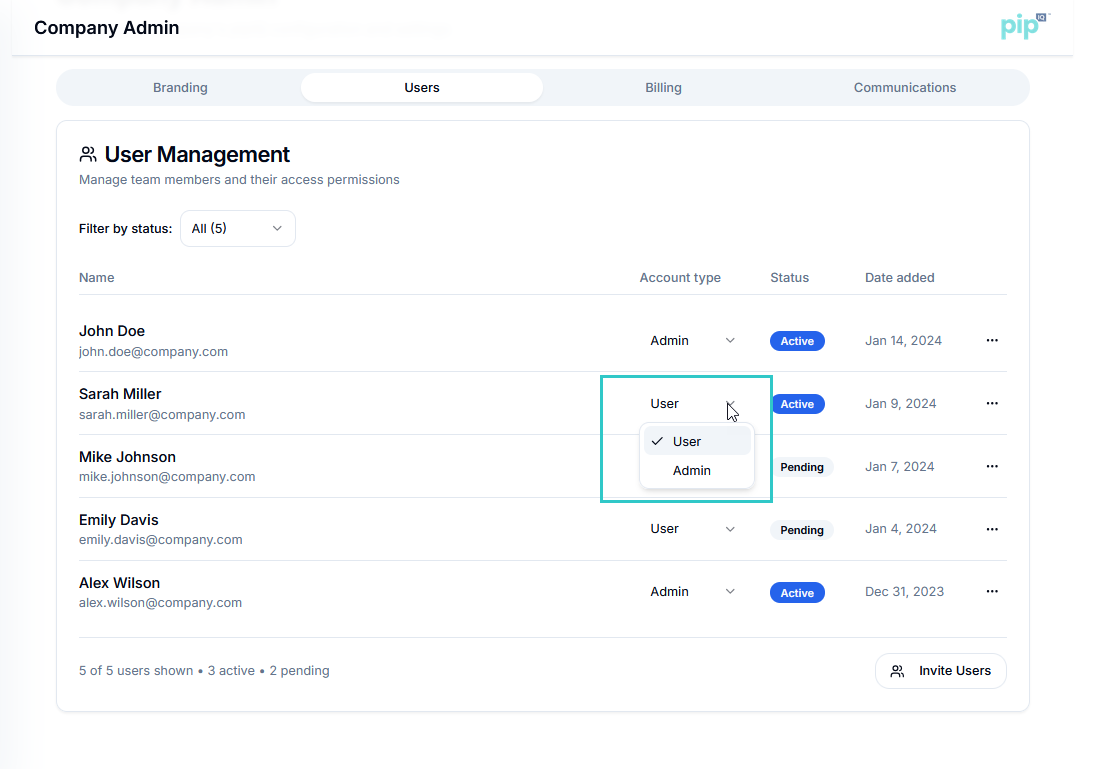
Account Status
- Active – The user has accepted their pipIQ invitation.
- Pending – The user has been invited but has not yet accepted.
Add New Users
To invite new users:
- Navigate to Company Admin > Users.
- Click Invite Users in the bottom-right corner.
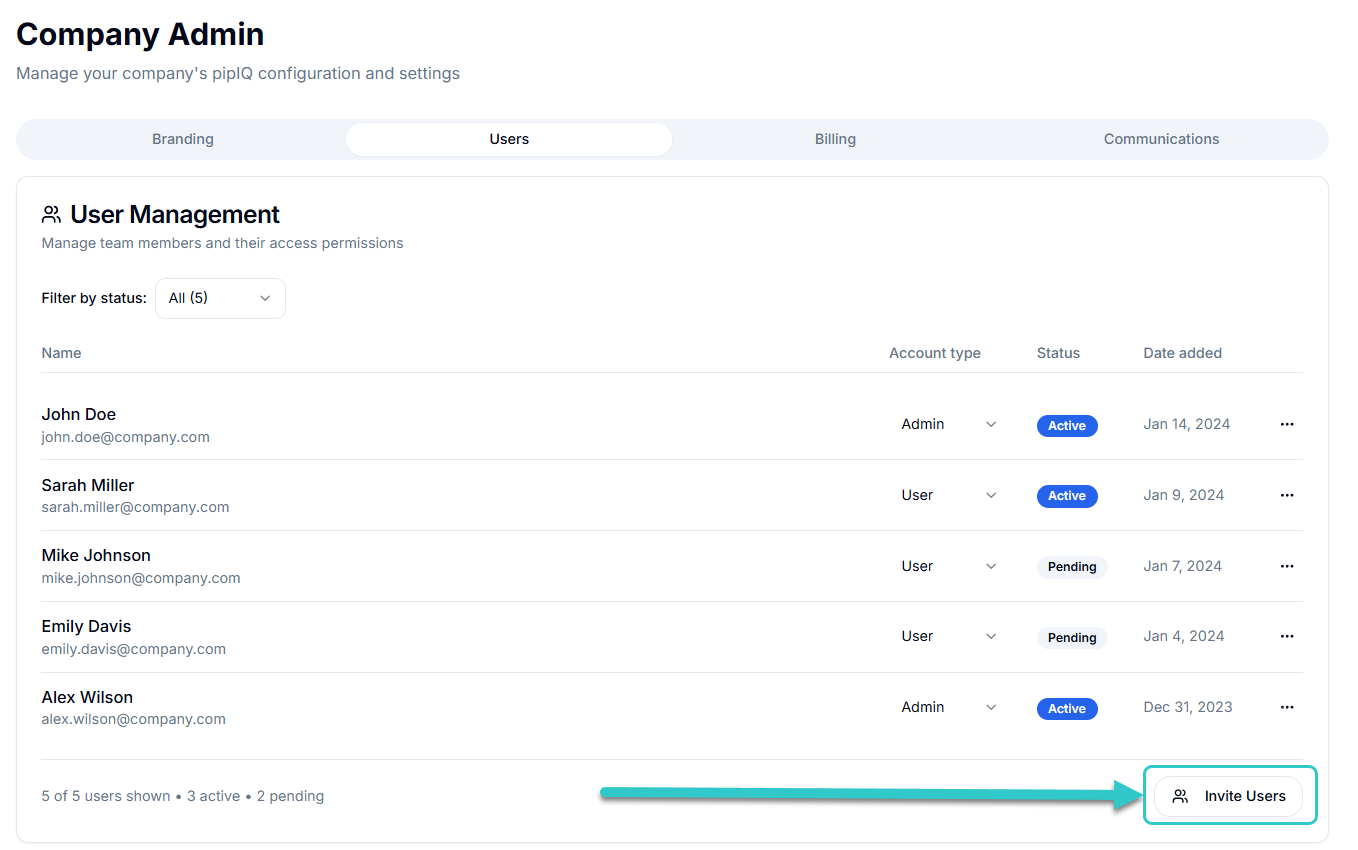
An Invitation menu will open on your screen:
Choose one of two methods:
- Manual entry – Type in individual email addresses.
- .CSV upload – Upload a file with the following format:
- Column 1: Email address (required)
- Column 2: Role designation (optional: “user” or “admin”)
- Review the uploaded list to confirm roles and email addresses.
- After reviewing, click send (X) invites to invite your employees to join pipIQ.
Delete Users
To remove a user:
- Navigate to Company Admin > Users.
- Select the three-dot menu to the right of the user’s name.
- Click Delete to permanently remove them from your company’s instance.
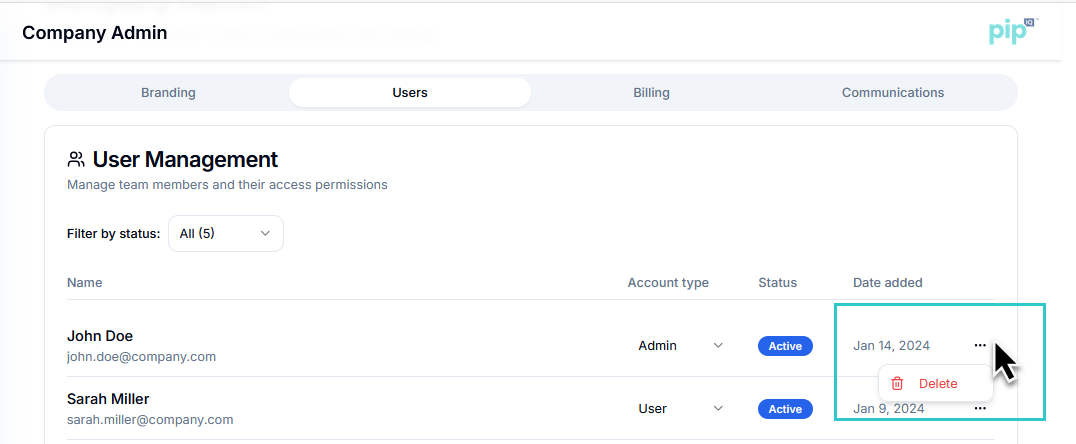
.png)